Sunday, September 26, 2010
Find some nice video regarding SharePoint 2010
http://channel9.msdn.com/learn/courses/SharePoint2010Developer/
Upgrading your Content Database to SharePoint 2010 – Database Attach method
Welcome back to the article in this series on upgrading a SharePoint 2007 content database to SharePoint 2010. Today we will complete our upgrade journey utilising one of the 3 upgrade models that are available to you by Microsoft. These are listed as follows;
- In-place upgrade
- Database attach upgrade to a new farm
- Hybrid approach (Read –only databases or Detach databases)
The upgrade model that I have chosen in this article series is the Database attach upgrade approach in which I will outline in this step by step guide. The upgrade choice you choose is dependent on a number of factors such as how much down time can you afford and whether you are moving onto newer hardware. All three options have their strong and weak points which is outlined in the following TechNet article; Determine Upgrade approach (SharePoint 2010)
This article is assuming that your SharePoint 2010 environment is up and running (albeit in beta form). I have published a 3 part series in getting your SharePoint 2010 environment up and running that you can access from the following links;
- Installing SharePoint 2010 Beta on a Windows 2008 R2 Server
- Configuring SharePoint 2010 (Beta) Service Applications and User Profile Service Synchronization
- Creating your first SharePoint 2010 Beta Web Application and Site Collection
- Outgoing email server
- Alternate Access Mappings (AAM)
- Quota templates
- Included paths
- Install any custom or 3rd party features, including web parts, solutions
- Custom site definitions
- Custom CSS
Step 1 :: Restoring a copy of your SharePoint 2007 content database
Now that we have ensured that all our configuration settings are in place, and that all custom features, web parts and solutions have been re-instated, we can now proceed with our upgrade. You will need to firstly backup and take a copy of your SharePoint 2007 content database and restore it to the newly created SharePoint 2010 farm.
I’m performing my database restore utilising SQL 2008 Management Console. Right click on Databases and select Restore Database.
Select your source and destination as follows;

Click on Options and ensure you have selected Overwrite the existing database.

Click OK.
We should receive the following confirmation message once the database has been successfully restored.

Step 2 :: Verifying the Content Database
As you have already noticed from our first article, in particular with the introduction of the preupgrade check tool, Microsoft have done a great job in providing us with the necessary tools to ensure a successful upgrade. The next tool that we will be using is the Test-SPContentDatabase Windows PowerShell cmdlet. This cmdlet will test and verify that any custom components that are required for this content database has been installed and configured in the SharePoint 2010 environment.
Test-SPContentDatabase –Name <database name> -WebApplication <URL>
Test-SPContentDatabase –Name WSS_Content_Intranet -WebApplication http://intranet.georgekhalil.com
stsadm -o addcontentdb -url <URL> -databasename <database name>

You will receive the above warning which is safe to ignore. In this instance we are not deleting the actual database but disassociating it from the selected Web Application. This is the exact same behaviour that was available to us in SharePoint 2007.
We can now proceed and attach our restored SharePoint 2007 database via the following stsadm command line;
stsadm -o addcontentdb -url <URL> -databasename <database name>
stsadm -o addcontentdb -url http://intranet.georgekhalil.com -databasename WSS_Content_Intranet
You will eventually receive a message similar to the below advising that the upgrade was completed albeit with errors in my case. You should review the upgrade log file which is quite extensive and lengthy, and sure enough the errors were all related to missing features etc which I was already aware of.

We can now verify that the upgrade was completed successfully by first navigating back to Central Administration / Application Management / Manage content databases, which now displays the upgraded database under my designated Web Application.

We can also view the upgrade status page which is located within Central Administration / Upgrade and Migration / Check upgrade status. The page will list all previous upgrade attempts and summarise the number of errors and warnings that may have been encountered. In my case, there were a number of features that were not installed in the new SharePoint 2010 farm that the current portal relies on. All of the upgrade logs are located in the following location, providing you with finer detail on the errors and warnings encountered;
C:\Program Files\Common Files\Microsoft Shared\Web Server Extensions\14\LOGS

By default, your site will retain it’s 2007 theme which Microsoft have done on purpose and you will need to manually change this 2010 if you wish to do so. This is referred to as the “Visual Upgrade”, providing site administrators the ability to switch to the new look and feel at their own leisure. This is a great move by the SharePoint product team as the new interface can be quite overwhelming to begin with. Think about the move from Office 2003-2007 with the introduction of the new ribbon interface. There was a week or two of frustration for most users before eventually getting the hang of it and finding the new interface to be more productive.
The below screen capture is my upgraded SharePoint 2010 portal running in “SharePoint 2007 theme mode”.

To perform the Visual upgrade, navigate to Site Actions / Visual Upgrade.

Here you are provided with 3 options in which I will select “Use the new SharePoint user interface, and don’t ask me again”. After clicking on OK, I am now presented with the same site utilising the default SharePoint 2010 theme.

We have now successfully upgraded one of our SharePoint 2010 content databases housing our main Intranet portal, albeit with some missing web parts and features. So what’s next on the agenda? Upgrading My Sites of course! This will involve attaching and upgrading your Shared Service Provider (SSP) to upgrade your user profile information followed by upgrading the My Sites content database. This process will be left for a future post.
I hope you have found this 2 part series useful and I am interested hear how many of you have attempted a SharePoint 2010 upgrade and your experiences.
Thursday, September 23, 2010
A Visual Studio 2010 Beta Console Application issue in SharePoint 2010 custom code
If you create a console application in Visual Studio 2010 and try to use types such as SPSite from the SharePoint server object model (Microsoft.SharePoint.dll assembly), when you compile your project, you'll get the following error:
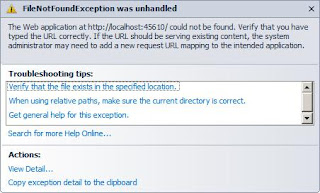
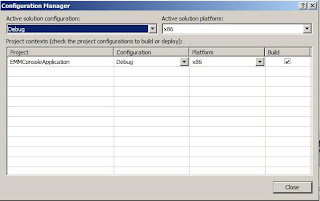
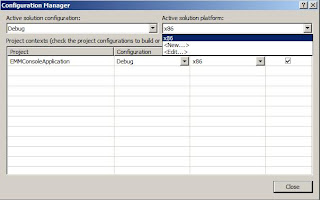

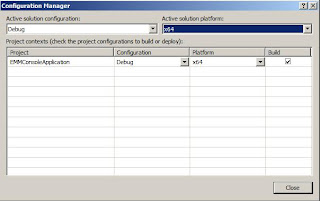
Happy Coding!
Wednesday, September 22, 2010
Sharepoint WebPart Lifecycle Events
On 1st Postback(PostBack click handler sets ViewState via public Property)
- On Page Load
- Constructor
- OnInit
- OnLoad
- ConnectionConsumer method is called if web part is connectable (sets the connection providers interface in the webpart)
- CreateChildControls
- OnPreRender (if your web part is connectable you would typically call the connection provider here to retrieve data)
- SaveViewState
- Render
- RenderChildren
- RenderContents
- Constructor
- OnInit
- CreateChildControls
- OnLoad
- PostBack click handling
- ConnectionConsumer method is called if web part is connectable (sets the connection providers interface in the webpart)
- OnPreRender (if your web part is connectable you would typically call the connection provider here to retrieve data)
- SaveViewState
- Render
- RenderChildren
- RenderContents
On 2nd Postback(PostBack click handler sets ViewState via public Property)
- Constructor
- OnInit
- LoadViewState
- CreateChildControls
- OnLoad
- PostBack click handling
- ConnectionConsumer method is called if web part is connectable (sets the connection providers interface in the webpart)
- OnPreRender (if your web part is connectable you would typically call the connection provider here to retrieve data)
- SaveViewState
- Render
- RenderChildren
- RenderContents
Note that during the 2nd postback, LoadViewState, is called, since in the 1st postback the click handler sets the value of the ViewState backed public property.
Sunday, September 19, 2010
Friday, September 17, 2010
Deploy WSP file in SharePoint 2010
- Place your .WSP file to the location or any other location
- c:\wsp\”your WSP files”
- Go to Run command- and set the below path.
- C :> CD C:\Program Files\Common Files\Microsoft Shared\Web Server Extensions\14\BIN
- This is place u have to ass your solutions file.
- Now the prompt look like this
- C:\Program Files\Common Files\Microsoft Shared\Web Server Extensions\14\BIN>
- Run the below command: It adds the solution to SharePoint Farm Solution.
- C:\Program Files\Common Files\Microsoft Shared\Web Server Extensions\14\BIN>stsadm -o addsolution -filename c:\wsp\SmartTools.Charts.wsp
- Operation completed successfully.
- If u wants to deploy the solution through Command use this command.
- stsadm -o deploysolution -name Mysolution.wsp -local -allowGacDeployment -force -url http://Server:3333/
- Go to top level site->Site Action –Site Setting-site collection administrator activate the feature over there and add your web part in page
Tuesday, September 14, 2010
Configuring Enterprise Search in SharePoint 2010
We all have to agree that search plays an integral part of any successful SharePoint deployment and is an area that Microsoft continues to invest in with each new release of SharePoint. Microsoft went as far as acquiring FAST 2 years ago which it now offers as a separate add-on to SharePoint for those willing to invest in high end enterprise search. In addition to FAST, SharePoint 2010 search comes in a number of flavors each offering their own feature set and capabilities which I have duplicated at the end of this article as an Appendix for convenience.
Today we will introduce SharePoint Server 2010 Search and eventually work our way up to Microsoft’s latest and greatest FAST Search Server in a near future article. Before we deep dive into the step by step guide I will begin by listing some of the new features that you will come to expect from SharePoint Server 2010 Search. These are as follows;
- Boolean query syntax has finally been introduced. These include AND, OR and NOT operators in your search queries.
- Suggestions whilst typing and after running search queries, a feature that we have come to love with major search engines such as Google and Bing.
- Integrating SharePoint enterprise search with Windows 7, allowing end users to utilise the Windows 7 search box to locate SharePoint 2010 content.
- Results display has been refined to provide filters for search results such as document type, categories and managed properties.
- View in Browser capabilities, allows end users to view documents within their own browser utilising Office Web Apps and not having to rely on launching the necessary Microsoft Office Application, or even the need of having it installed on their local machine. This is handy when browsing your SharePoint site via Kiosks and Internet Cafes that may not be running the Microsoft Office Suite.
- Last but not least, there have been a number of improvements to People Search, including phonetic name and nickname matching, and improved relevance and self search.
Now that we have a taste for what’s to come, let’s begin our configuration.
SharePoint Server Search is a service application which we have come to learn about over the past few articles that it is independent of other services and is no longer tied to the Shared Services Provider (SSP) that was introduced in SharePoint 2007.
SharePoint 2010 search architecture is made up of the Crawler, Indexing Engine, Query Engine and the User Interface and Query Object Model. We now have greater flexibility and expandability with our search design in 2010 and can setup not only multiple Query Servers but can now scale out our Index server and add multiple instances.
Below is a logical overview of the components that will make up our SharePoint 2010 search configuration.
Configuring the Service Application
As always we begin our journey in Central Administration / Application Management / Manage Service Applications.
Click New / Search Service Application.
Name: Enter a name for your Service Application.
FAST Service Application: Select “None” (we will leave the configuration of FAST for a future article)
Search Service Account: Click on Register new managed account and ensure your domain account has already been provisioned in Active Directory. I have created a separate search account; e.g. DOMAIN\sp_search
Application Pool for Search Admin Web Service: Create a new application pool for your search admin web service application.
Application Pool for Search Query and Site Settings Web Service: Create a new application pool for your search query web service application.
Click Create
The search service application will begin its configuration process.
You will eventually be presented with confirmation that the search service application was created successfully.
If we now navigate back to Application Management / Manage Service Applications, you will notice that 2 additional services have been added to our list. These are;
- Search Service Application (Typical Search Administration page which is similar to that in SharePoint 2007. From here we can create content crawl rules, reset indexes, setup content sources etc).
- WSS_UsageApplication (This is a new service in SharePoint 2010 that specifically handles our Usage and Health Data Collection Service Application. This service application handles web analytics such as usage, search query usage, rating usage etc More on this in a future article).
Let’s now launch the Search Administration page by clicking on our Search Service Application.
Our Default content access account should be set to the account that we had specified at the time of provisioning the Search Service Application; i.e. DOMAIN\sp_search
Confirming Permissions
There are a couple of areas to note that we should check to ensure that our Default content access acount (sp_search) has been provided with the appropriate access permissions. Let’s first begin by checking our User Profile Service Application by Navigating to Service Applications / User Profiles. Just highlight the User Profiles and select Administrators from the ribbon.
Our newly provisioned sp_search account should have “Retrieve People Data for Search Crawlers” selected as a permission.
We will also confirm that our sp_search account has the necessary “Read” permissions against the Web Applications being crawled.
Navigate to Central Administration / Application Management / Manage Web Applications. Again, highlight the Web Application in question and from the ribbon select User Policy.
Ensure that the Search Crawling Account is set to the sp_search domain account.
Content Sources
Let’s venture into our content sources listed in the Quick Launch navigation bar under Crawling.
As was the case with SharePoint 2007, our Local SharePoint sites will be detected by default, albeit without a crawl schedule.
Check to see that your Start Addresses are located within your content source via editing the content source from the drop down menu. These includes all SharePoint Web Applications and the sps3 “User Profiles” address.
You can easily create your crawl schedule by clicking on Local SharePoint sites and scrolling down to Crawl Schedules.
Let’s initiate a Full Crawl by clicking on Start all Crawls from the Manage Content Sources page.
Once your crawl has completed, you should confirm that there were no errors encountered during the initial crawl. Usually any errors noted are most likely due to incorrect permission assignments.
Creating a “Basic Search Center” Site
If you haven’t done so already, from your top level site, click on Site Actions / New Site.
Select “Basic Search Center”
Enter a Name and URL and click on Create.
This will provision the Search Center similar to the below.
Creating an “Enterprise Search Center” Site
Let’s also create an Enterprise Search Center for comparison. The key difference here is that we are provided with two tabs for searching, one for Sites and the other for People. The “Enterprise Search Center” will be the search site of choice for most organizations running SharePoint Server.
From Central Administration / Application Management / Site Collections, click on Create site collections. Ensure you are creating the Site Collection below the relevant Web Application.
Enter your Title, Description etc and select the Enterprise Tab under Template selection. Select the Enterprise Search Center, specify your site collection administrators and click OK.
This will provision the Enterprise Search Center similar to the below.
As we have already completed an initial Full crawl earlier, I can now test my new search centers by performing a couple of searches.
Searching Content
Searching People
Now I ran into an issue when trying to search for content located in My Sites. The crawl log displayed the following warning;
“This item and all items under it will not be crawled because the owner has set the NoCrawl flag to prevent it from being searchable”
In order to fix this issue (and this is true for any Site Collection), is to navigate to your My Site host and click on Site Actions / Site Settings.
Click on “Search and offline availability” under Site Administration, and ensure that you have Indexing Site Content, Allow this site to appear in search results? set to “Yes”.
After enabling the indexing of My Sites, I was able to successfully perform My Site Content searches and the warning disappeared from the Crawl Log.
That’s all that is to it in setting up a search center in its most basic form. From here you can expand your service applications over multiple servers providing you with redundancy, scalability and increased performance . Until next time, happy searching ![]()
References:
TechNet :: Getting Started with Enterprise Search in SharePoint 2010 Products
Appendix
SharePoint Versions Search Comparison
| Feature | SharePoint Foundation 2010 | Search Server 2010 Express | Search Server 2010 | SharePoint Server 2010 | FAST Search Server 2010 for SharePoint |
| Basic site search | Y | Y | Y | Y | Y |
| Best Bets | Y | Y | Y | Y | |
| Visual Best Bets | Y | ||||
| Similar Results | Y | ||||
| Duplicate Results | Y | ||||
| Search Scopes | Y | Y | Y | Y | |
| Search Enhancement based on user context | Y | ||||
| Crawled and Managed Properties | Y | Y | Y | Y* | |
| Query Federation | Y | Y | Y | Y | |
| Query Suggestions | Y | Y | Y | Y | |
| Sort Results on Managed Properties or Rank Profiles | Y | ||||
| Relevancy Tuning by Document or Site Promotions | Y | Y | Y | Y* | |
| Shallow Results Refinement | Y | Y | Y | Y | |
| Deep Results Refinement | Y | ||||
| Document Preview | Y | ||||
| Windows 7 Federation | Y | Y | Y | Y | |
| People Search | Y | Y | |||
| Social Search | Y | Y | |||
| Taxonomy Integration | Y | Y | |||
| Multi-Tenant Hosting | Y | Y | |||
| Rich Web Indexing Support | Y |
Thursday, September 9, 2010
Wednesday, September 8, 2010
Sharepoint 2010 Guid in PDF formate
Thursday, September 2, 2010
Few Best SharePoint blogs
The official blog of the Microsoft SharePoint Product Group. You can find latest information about sharepoint technology on this blog.
http://blogs.msdn.com/sharepoint/default.aspx
2) To the Sharepoint
The Sharepoint IT Pro documentation team blog. We're the Microsoft SharePoint IT Pro documentation team. We're passionate about providing the right documentation for any IT Pro implementing, managing, or supporting SharePoint in their environment. We'd love to hear your suggestions about ways we can improve content for you.
http://blogs.technet.com/tothesharepoint/
3) Arpan Shah – Sharepoint Blog
I'm a Director at Microsoft Corporation (Redmond, WA) who owns Technical Product Management for SharePoint Products and Technologies. While I sometimes post personal comments, this blog's primary purpose is to provide information on SharePoint technology along with Collaboration, ECM and Search industry trends. You can also follow me on twitter @arpanshah.
http://blogs.msdn.com/arpans/about.aspx
4) Sharepoint Joel
Joel is a senior product manager and SharePoint evangelist at Quest, where he is responsible for product direction and strategy. He is well known in the SharePoint community as an enthusiastic trainer, evangelist and architect, and he maintains a popular blog. Joel is a frequent speaker at popular technical conferences, such as Microsoft TechEd, and often presents to local SharePoint user groups. Prior to Quest, Joel worked at Microsoft and was involved in the first Microsoft global deployment of SharePoint. During his Microsoft tenure, Joel helped various customers achieve the critical governance they needed to upgrade and achieve scale with SharePoint 2007. He later designed the extranet and hosted SharePoint deployments.
http://www.sharepointjoel.com/default.aspx
5) Harbar.net
Spencer Harbar is an enterprise architect who helps organizations implement and drive value from solutions based upon Microsoft SharePoint. With over fifteen years of commercial experience in the architecture, design, development, deployment and operational service management of Web based applications and hosting platforms, his broad base of fundamental skills routinely enables Europe’s largest organizations to succeed with SharePoint.
http://harbar.net/Default.aspx
6) Andrew Connell- Sharepoint MVP Blog
I am a Microsoft developer specializing in the .NET Framework and the Office Server System, specifically Microsoft Content Management Server 2002 and Windows SharePoint Services / SharePoint Portal Server 2003. In April of 2005 & 2006 I was recognized by Microsoft for my community contributions by being awarded Most Valuable Professional for Microsoft Content Management Server.
http://www.andrewconnell.com/blog/
7) Sharepoint Tricks
Sharepoint Tips And Tricks is Ishai Sagi's sharepoint information blog. It specializes in Microsoft SharePoint technologies, including web parts, development, configuration, customization, and best practices for the use of Microsoft SharePoint Server and Windows SharePoint Services. It also provides some related Office Information, including VSTO and VSTA and other office application development tips.
http://www.sharepoint-tips.com/
8) Liam Cleary – Sharepoint MVP Blog
All about the Strategy, Design, Customisation, Deployment and Development of SharePoint and its related Technologies
http://www.helloitsliam.com/default.aspx
9) Sharepoint Solutions Team Blog
Since 2004, a blog by members of the SharePoint Solutions team - experts and pioneers on Microsoft SharePoint. SharePoint training is at the heart of all we do. For many organizations, the best place to start is in one of our public or on-site custom-created and expert-led SharePoint training classes. We have been recognized as a pioneer in the field of SharePoint training since Microsoft introduced SharePoint 2003.
http://sharepointsolutions.blogspot.com/
10) SharePoint Automation
Automating SharePoint 2007 Configurations via STSADM and PowerShell. Gary Lapointe is a two-time MOSS MVP specializing in deployment and development.
http://stsadm.blogspot.com/
Besides this Other Interesting Sharepoint Blogs
http://sharepoint.mindsharpblogs.com/default.aspx
http://blogs.microlinkllc.com/tresing/default.aspx
http://sharepointsolutions.blogspot.com
http://furuknap.blogspot.com
http://www.Sharepoint-Blogs.com
http://miss-sharepoint.blogspot.com
http://manish-sharepoint.blogspot.com
http://dotnetguts.blogspot.com
http://www.sharepointfeeds.com
http://jopx.blogspot.com
http://www.fivenumber.com/
SharePoint 2010 Developer Exam-70-573
MCTS SharePoint 2010 Application Development 70-573 Study Guide
- Manage SPSite and SPWeb programmatically by using Visual Studio 2010
- Read Inside Windows SharePoint Services 3.0 book: http://www.amazon.co.uk/Inside-Windows-SharePoint-Services-Developer/dp/0735623201/ref=sr_1_1?ie=UTF8&s=books&qid=1282250087&sr=8-1
- Implement a dialog by using the Dialog Framework
- Tobias Zimmergren’s article on the status bar: http://www.zimmergren.net/archive/2010/03/17/sp-2010-dynamically-displaying-messages-to-your-users-with-the-notification-and-status-bar-areas-in-sharepoint-2010.aspx
- MSDN tutorial: http://msdn.microsoft.com/en-us/sharepoint/ee513157.aspx
- EndUserSharePoint: http://www.endusersharepoint.com/EUSP2010/2010/05/27/client-side-ajax-applications-in-sharepoint-2010-%E2%80%93-part-5-modal-dialogs/
- Create a custom ribbon object
- Chris O’Brien’s ribbon customisation series: http://www.sharepointnutsandbolts.com/2010/01/customizing-ribbon-part-1-creating-tabs.html
- Customize navigation programmatically
- SPWeb.Navigation property: http://msdn.microsoft.com/en-us/library/microsoft.sharepoint.spweb.navigation.aspx
- Customising the navigation: http://msdn.microsoft.com/en-us/library/bb897739.aspx
- Custom actions: http://msdn.microsoft.com/en-us/library/ms465980.aspx
- Create and apply branding to a SharePoint site
- Working with the theme engine: http://blogs.msdn.com/b/sharepointdesigner/archive/2010/04/09/working-with-the-sharepoint-theming-engine.aspx
- SPWeb theme property: http://msdn.microsoft.com/en-us/library/microsoft.sharepoint.spweb.themedcssfolderurl.aspx
- Theme class: http://msdn.microsoft.com/en-us/library/microsoft.sharepoint.utilities.thmxtheme.aspx
- Explanation of masterpages MSDN: http://msdn.microsoft.com/en-us/library/ms443795.aspx
- Masterpage tokens: http://msdn.microsoft.com/en-us/library/ms476046%28office.12%29.aspx
- CSSLink class: http://msdn.microsoft.com/en-us/library/microsoft.sharepoint.webcontrols.csslink.aspx
- Create Web Parts
- Basic web part walkthrough: http://msdn.microsoft.com/en-us/library/ms415817.aspx
- Wictor Wilen’s web part event diagram: http://www.wictorwilen.se/Post/SharePoint-Web-Part-Event-Flow-in-detail.aspx
- Create connectable Web Parts
- Create connected web parts in SP2010: http://msdn.microsoft.com/en-us/library/ff597538.aspx
- Debug Web Parts
- Waldek Mastykarz’s article on dev dashboard: http://blog.mastykarz.nl/developer-dashboard-monitoring-performance-solutions/
- Waldek Mastykarz’s article on ULS logging: http://blog.mastykarz.nl/logging-uls-sharepoint-2010/
- Using SPMonitoredScope: http://msdn.microsoft.com/en-us/library/ff512758.aspx
- Create and implement delegate controls
- MSDN delegate control: http://msdn.microsoft.com/en-us/library/ms463169.aspx
- How to customise a delegate control: http://msdn.microsoft.com/en-us/library/ms470880.aspx
- Implement a custom workflow in Visual Studio 2010
- MSDN workflows in SP2010: http://msdn.microsoft.com/en-us/library/ms549489.aspx
- Implement custom workflow walkthrough: http://msdn.microsoft.com/en-us/library/ee231573.aspx
- Association and initiation form walkthrough: http://msdn.microsoft.com/en-us/library/ee231590.aspx
- Add an application page to a workflow walkthrough: http://msdn.microsoft.com/en-us/library/ee231598.aspx
- Correlation tokens: http://msdn.microsoft.com/en-us/library/ms475438.aspx
- Deploying using a feature: http://msdn.microsoft.com/en-us/library/ms414556.aspx
- Create a custom workflow action
- Expose a custom action in SPD: http://www.chaholl.com/archive/2010/03/13/make-a-custom-activity-available-to-sharepoint-designer-2010.aspx
- Create a custom activity walkthrough: http://msdn.microsoft.com/en-us/library/ee231574.aspx
- Workflow actions schema: http://msdn.microsoft.com/en-us/library/bb897626.aspx
- Create and implement event receivers
- How to create event receivers in VS2010 video: http://msdn.microsoft.com/en-us/vstudio/ff623003.aspx
- Walkthrough: http://msdn.microsoft.com/en-us/library/ee231563.aspx
- Customize Enterprise Content Management (ECM)
- Create a custom field control: http://msdn.microsoft.com/en-us/library/aa981226(office.12).aspx
- Content type hierarchy: http://msdn.microsoft.com/en-us/library/ms452896.aspx
- Create, implement and debug a Timer Job
- Andrew Connell’s article about custom timer jobs:http://www.andrewconnell.com/blog/articles/CreatingCustomSharePointTimerJobs.aspx
- Creating custom timer jobs how to: http://msdn.microsoft.com/en-us/library/cc406686(office.12).aspx
- Debug a timer job P&P: http://msdn.microsoft.com/en-us/library/ff798310.aspx
- Create and modify Business Connectivity Service model in Visual Studio 2010
- Creating a BDC model in VS2010 video: http://msdn.microsoft.com/en-us/vstudio/ff623022.aspx
- Creating a business model walkthrough: http://msdn.microsoft.com/en-us/library/ee231530.aspx
- Manage Users, Groups, Permissions
- SPGroup class: http://msdn.microsoft.com/en-us/library/microsoft.sharepoint.spgroup.aspx
- SPUser class: http://msdn.microsoft.com/en-us/library/microsoft.sharepoint.spuser.aspx
- SPRoleDefinition class: http://msdn.microsoft.com/en-us/library/microsoft.sharepoint.sproledefinition.aspx
- SPRole class: http://msdn.microsoft.com/en-us/library/microsoft.sharepoint.sprole.aspx
- SPRoleAssignment class: http://msdn.microsoft.com/en-us/library/microsoft.sharepoint.sproleassignment.aspx
- Access list data by using the Server object model
- SPDevWiki accessing data in SharePoint:http://www.sharepointdevwiki.com/display/public/Accessing+list+items+using+the+object+model
- Tobias Zimmergren’s article about the CAML behind SPLINQ: http://www.zimmergren.net/archive/2010/02/19/sps-2010-linq-to-sharepoint-what-caml-lies-behind-my-query.aspx
- SharePoint magazine: http://sharepointmagazine.net/technical/development/writing-caml-queries-for-retrieving-list-items-from-a-sharepoint-list
- SPLinq blog article: http://www.makingyourbusinessbetter.com/blog/blog-moss/Lists/Posts/Post.aspx?ID=119
- SPMetal and Entities: http://msdn.microsoft.com/en-us/library/ff798329.aspx
- Access SharePoint Data by using WCF Data Services
- Corey Roth’s article on the listdata.svc: http://www.dotnetmafia.com/blogs/dotnettipoftheday/archive/2010/01/21/introduction-to-querying-lists-with-rest-and-listdata-svc-in-sharepoint-2010.aspx
- WCF Data Services Team blog: http://blogs.msdn.com/b/astoriateam/archive/2009/10/21/using-data-services-over-sharepoint-2010-part-1-getting-started.aspx
- Access (CRUD) data by using the Client Object Model
- Tobias Zimmergren’s getting started with client OM: http://www.zimmergren.net/archive/2009/11/30/sp-2010-getting-started-with-the-client-object-model-in-sharepoint-2010.aspx
- MSDN Client Object Model: http://msdn.microsoft.com/en-us/library/ee857094.aspx
- Channel 9 video about Silverlight object model:http://channel9.msdn.com/learn/courses/SharePoint2010Developer/ClientObjectModel/SilverlightClientObjectModel/
- Work with documents programmatically
- SPFile: http://msdn.microsoft.com/en-us/library/microsoft.sharepoint.spfile.aspx
- SPFolder: http://msdn.microsoft.com/en-us/library/microsoft.sharepoint.spfolder.aspx
- SPFileVersion: http://msdn.microsoft.com/en-us/library/microsoft.sharepoint.spfileversion.aspx
- Work with the meta data
- User profile manager class: http://msdn.microsoft.com/en-us/library/microsoft.office.server.userprofiles.userprofilemanager.aspx
- Taxonomy namespace: http://msdn.microsoft.com/en-us/library/microsoft.sharepoint.taxonomy.aspx
- Chris O’Brien’s article series: http://www.sharepointnutsandbolts.com/2009/12/managed-metadata-in-sharepoint-2010-key.html
- Extending SharePoint Search
- Customise search results how to: http://msdn.microsoft.com/en-us/library/bb896018(office.12).aspx
- Search query object model: http://msdn.microsoft.com/en-us/library/ms455094(office.12).aspx
- Query class: http://msdn.microsoft.com/en-us/library/microsoft.sharepoint.search.query.query.aspx
- FullTextQuery: http://msdn.microsoft.com/en-us/library/microsoft.sharepoint.search.query.fulltextsqlquery.aspx
- KeywordQuery: http://msdn.microsoft.com/en-us/library/microsoft.sharepoint.search.query.keywordquery.aspx
- Implement and debug code that executes in an alternative security context
- Waldek Mastykarz’s article on CAS: http://blog.mastykarz.nl/code-access-security-policy-template-visual-studio-2010-sharepoint-developer-tools/
- MSDN RunWithElevatedPrivieges: http://msdn.microsoft.com/en-us/library/microsoft.sharepoint.spsecurity.runwithelevatedprivileges.aspx
- Elevating using a UserToken: http://solutionizing.net/2009/01/06/elegant-spsite-elevation/ or http://msdn.microsoft.com/en-us/library/ms469253.aspx
- Create and modify a custom content type
- Walkthrough which upgrades a content type: http://qwertconsulting.wordpress.com/2010/04/30/versioning-and-upgrading-your-features-with-sharepoint-2010-application-lifecycle-management/
- MSDN creating content types with VS2010: http://msdn.microsoft.com/en-us/vstudio/ff623016.aspx
- Deploying content types: http://msdn.microsoft.com/en-us/library/ms479975.aspx
- Manage a solution in Visual Studio 2010
- MS VS2010 blog: http://blogs.msdn.com/b/vssharepointtoolsblog/archive/2009/11/02/getting-started-with-the-sharepoint-packaging-designers.aspx
- Manage a feature by using Visual Studio 2010
- Chris O’Brien’s upgrading series: http://www.sharepointnutsandbolts.com/2010/06/feature-upgrade-part-1-fundamentals.html
- Store and retrieve configuration data
- Web modification class on MSDN: http://msdn.microsoft.com/en-us/library/microsoft.sharepoint.administration.spwebconfigmodification.aspx
- Web modification known issues: http://blogs.devhorizon.com/reza/?p=459
- SPPersistedObject tutorial: http://www.dotnetspark.com/kb/1554-sppersistedobject-class-sharepoint-tutorial.aspx
- Wictor Wilen’s 6 ways article: http://www.wictorwilen.se/Post/Six-ways-to-store-settings-in-SharePoint.aspx
- Create a site definition by using Visual Studio 2010
- MSDN walkthrough for basic site definition: http://msdn.microsoft.com/en-us/library/ee231583.aspx
- MSDN walkthrough for content in site definition: http://msdn.microsoft.com/en-us/library/ff189392.aspx
- Manage SharePoint object life cycle by using the Dispose API
- SPDisposeCheck homepage: http://code.msdn.microsoft.com/SPDisposeCheck
- Dispose patterns: http://blogs.msdn.com/b/rogerla/archive/2008/02/12/sharepoint-2007-and-wss-3-0-dispose-patterns-by-example.aspx
- Develop, debug, and deploy sandboxed solutions
- MSDN magazine article: http://msdn.microsoft.com/en-us/magazine/ee335711.aspx
- Blog explaining how to create a sandbox solution in VS2010: http://blogs.salmanghani.info/?p=349
- Blog covering most Sandbox topics including API restrictions and Full Trust Proxies: http://blah.winsmarts.com/2009-12-SharePoint_2010_Sandboxed_Solutions__The_Definitive_Guide.aspx
- Sandbox on MSDN: http://msdn.microsoft.com/en-us/library/ee539417.aspx





















